
6 Setting up pipelines with {targets}
What you’ll have learned by the end of the chapter: how to set up an (almost) reproducible pipeline.
6.1 Introduction
{targets} is a build automation tool for the R programming language. Build, in the context of this course means the creation of a data product. As mentioned in the introduction, this data product can be anything from predictions from a model to interactive web applications. Automation means that this build automation tool will take the burden off our shoulders when it’ll be time to run the build pipeline. Using such a tool, programmers don’t need to think about which parts of the code to rerun if they introduce a change somewhere. Only the parts affected by the change will run. These tools also run the pipeline in parallel, because they identify independent parts of the pipeline which are then run simultaneously. Build automation tools have many benefits, and because they work in a certain way, they also force you to work in a more structured way.
6.2 Build automation with R
As an introduction, there really is not a better source than the {targets} manual itself, and in particular the walkthrough section. After reading this section, we have the basic ledge to build our first pipeline. The goal of this pipeline will be to simply create a plot using the unemployment data we’ve been working on. Let’s create a new project in RStudio, but make sure that you check the following boxes:
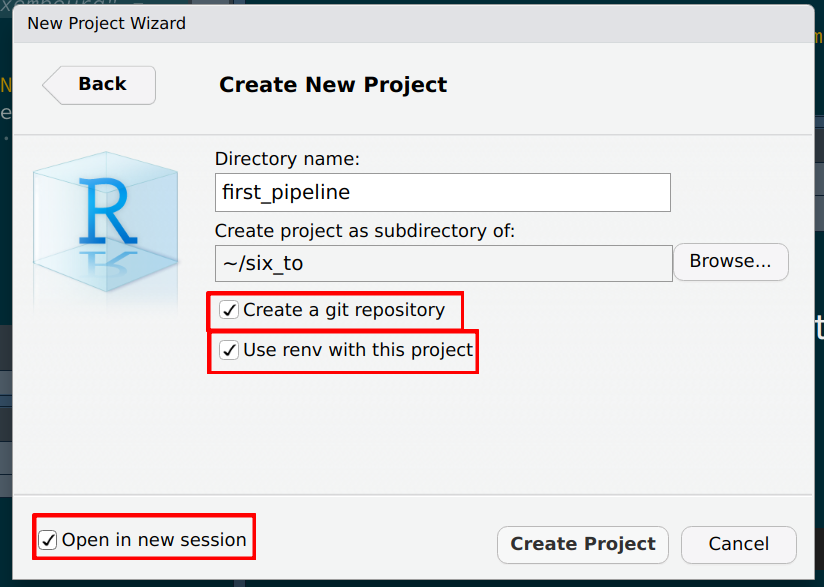
You should see the following message in the R console:
* Initializing project ...
* Discovering package dependencies ... Done!
* Copying packages into the cache ... Done!
The following package(s) will be updated in the lockfile:
# CRAN ===============================
- renv [* -> 0.16.0]
The version of R recorded in the lockfile will be updated:
- R [*] -> [4.2.1]
* Lockfile written to '~/six_to/first_pipeline/renv.lock'.This is something that we have not discussed yet, so before we move on, let’s have a little aside on what {renv} is.
6.3 An aside on {renv}
Whether they’re simple scripts to analyze some data or more complex reproducible analytical pipelines, all of your projects depend on the packages that you use for the analysis. And these packages evolve and change. It can very well happen that a function that you use from package {xyz} version 1 won’t be available anymore in version 2. Or maybe it’s still available but it works slightly differently. It can be something as trivial as the arguments of the function have been renamed. The consequence is that when you’ll try to rerun your code, it won’t work at all, or worse, it’ll work, but produce a result that is not comparable to old results anymore, because the function got changed and the underlying algorithm isn’t the same anymore. So we need a certain stability, and ideally keep reusing the same packages for the same project. If you want to update a project to use new packages version, this can of course also be done, but it has to be conscious choice and you will have to make sure that the updated pipeline (using the updated packages) is able to reproduce old results before putting it into production.
It must be noted however that in my experience, it is usually possible to rerun old R code without much hassle. But that’s what makes it worse; you get so used to this stability that you don’t think about a way to keep your projects reproducible, because issues rarely happen with R. It is thus best to get into the habit to use a tool like {renv}, which offers a certain stability to your projects.
{renv} creates separate package libraries, one per project. The idea is quite simple; start your project with {renv} enabled (if you’re using RStudio, you can check the box Use renv with this project when starting a new project, if you’re not using RStudio, you can run renv::init(), on the root of the folder’s project). This will create a file in the root of your project called renv.lock. You can open this file in a text editor, and you should see that the R version you’re currently using is recorded (and the version of {renv} itself). It should look something like this:
{
"R": {
"Version": "4.2.1",
"Repositories": [
{
"Name": "CRAN",
"URL": "http://cran.rstudio.com"
}
]
},
"Packages": {
"renv": {
"Package": "renv",
"Version": "0.16.0",
"Source": "Repository",
"Repository": "CRAN",
"Hash": "c9e8442ab69bc21c9697ecf856c1e6c7",
"Requirements": []
}
}
}You can then work as usual. It doesn’t matter if you’re simply writing a script to perform a “simple” analysis, or doing something more complex like a RAP. You will likely need to re-install packages though; remember, {renv} sets up a library per project!
Once you’re done and satisfied, run renv::snapshot(). As you might have guessed from the name this will take a snapshot of the project and write the current status to the renv.lock file:
> renv::snapshot()
The following package(s) will be updated in the lockfile:
# CRAN ===============================
- R6 [* -> 2.5.1]
- cli [* -> 3.4.1]
- dplyr [* -> 1.0.10]
- fansi [* -> 1.0.3]
- generics [* -> 0.1.3]
- glue [* -> 1.6.2]
- lifecycle [* -> 1.0.3]
- magrittr [* -> 2.0.3]
- pillar [* -> 1.8.1]
- pkgconfig [* -> 2.0.3]
- rlang [* -> 1.0.6]
- tibble [* -> 3.1.8]
- tidyselect [* -> 1.2.0]
- utf8 [* -> 1.2.2]
- vctrs [* -> 0.4.2]
- withr [* -> 2.5.0]
Do you want to proceed? [y/N]: In it, you will see that the libraries needed to run the project are also recorded. The renv.lock will now look like this:
{
"R": {
"Version": "4.2.1",
"Repositories": [
{
"Name": "CRAN",
"URL": "http://cran.rstudio.com"
}
]
},
"Packages": {
"R6": {
"Package": "R6",
"Version": "2.5.1",
"Source": "Repository",
"Repository": "CRAN",
"Hash": "470851b6d5d0ac559e9d01bb352b4021",
"Requirements": []
},
"cli": {
"Package": "cli",
"Version": "3.4.1",
"Source": "Repository",
"Repository": "CRAN",
"Hash": "0d297d01734d2bcea40197bd4971a764",
"Requirements": []
},
"dplyr": {
"Package": "dplyr",
"Version": "1.0.10",
"Source": "Repository",
"Repository": "CRAN",
"Hash": "539412282059f7f0c07295723d23f987",
"Requirements": [
"R6",
"generics",
"glue",
"lifecycle",
"magrittr",
"pillar",
"rlang",
"tibble",
"tidyselect",
"vctrs"
]
},
"fansi": {
"Package": "fansi",
"Version": "1.0.3",
"Source": "Repository",
"Repository": "CRAN",
"Hash": "83a8afdbe71839506baa9f90eebad7ec",
"Requirements": []
},
"generics": {
"Package": "generics",
"Version": "0.1.3",
"Source": "Repository",
"Repository": "CRAN",
"Hash": "15e9634c0fcd294799e9b2e929ed1b86",
"Requirements": []
},
"glue": {
"Package": "glue",
"Version": "1.6.2",
"Source": "Repository",
"Repository": "CRAN",
"Hash": "4f2596dfb05dac67b9dc558e5c6fba2e",
"Requirements": []
},
"lifecycle": {
"Package": "lifecycle",
"Version": "1.0.3",
"Source": "Repository",
"Repository": "CRAN",
"Hash": "001cecbeac1cff9301bdc3775ee46a86",
"Requirements": [
"cli",
"glue",
"rlang"
]
},
"magrittr": {
"Package": "magrittr",
"Version": "2.0.3",
"Source": "Repository",
"Repository": "CRAN",
"Hash": "7ce2733a9826b3aeb1775d56fd305472",
"Requirements": []
},
"pillar": {
"Package": "pillar",
"Version": "1.8.1",
"Source": "Repository",
"Repository": "CRAN",
"Hash": "f2316df30902c81729ae9de95ad5a608",
"Requirements": [
"cli",
"fansi",
"glue",
"lifecycle",
"rlang",
"utf8",
"vctrs"
]
},
"pkgconfig": {
"Package": "pkgconfig",
"Version": "2.0.3",
"Source": "Repository",
"Repository": "CRAN",
"Hash": "01f28d4278f15c76cddbea05899c5d6f",
"Requirements": []
},
"renv": {
"Package": "renv",
"Version": "0.16.0",
"Source": "Repository",
"Repository": "CRAN",
"Hash": "c9e8442ab69bc21c9697ecf856c1e6c7",
"Requirements": []
},
"rlang": {
"Package": "rlang",
"Version": "1.0.6",
"Source": "Repository",
"Repository": "CRAN",
"Hash": "4ed1f8336c8d52c3e750adcdc57228a7",
"Requirements": []
},
"tibble": {
"Package": "tibble",
"Version": "3.1.8",
"Source": "Repository",
"Repository": "CRAN",
"Hash": "56b6934ef0f8c68225949a8672fe1a8f",
"Requirements": [
"fansi",
"lifecycle",
"magrittr",
"pillar",
"pkgconfig",
"rlang",
"vctrs"
]
},
"tidyselect": {
"Package": "tidyselect",
"Version": "1.2.0",
"Source": "Repository",
"Repository": "CRAN",
"Hash": "79540e5fcd9e0435af547d885f184fd5",
"Requirements": [
"cli",
"glue",
"lifecycle",
"rlang",
"vctrs",
"withr"
]
},
"utf8": {
"Package": "utf8",
"Version": "1.2.2",
"Source": "Repository",
"Repository": "CRAN",
"Hash": "c9c462b759a5cc844ae25b5942654d13",
"Requirements": []
},
"vctrs": {
"Package": "vctrs",
"Version": "0.4.2",
"Source": "Repository",
"Repository": "CRAN",
"Hash": "0e3dfc070b2a8f0478fcdf86fb33355d",
"Requirements": [
"cli",
"glue",
"rlang"
]
},
"withr": {
"Package": "withr",
"Version": "2.5.0",
"Source": "Repository",
"Repository": "CRAN",
"Hash": "c0e49a9760983e81e55cdd9be92e7182",
"Requirements": []
}
}
}
On your end, you’re done. You can push this project to github.com for instance, and someone else who wishes to run this project will have to simply:
- Clone the repository;
- Run
renv::restore()to install all the required libraries.
And that’s it! This person, who might be future you, will now be able to re-run the project with the required libraries and the right versions.
In a coming section we are actually going to do just that, but for now, let’s go back to {targets}.
6.4 Our actual first pipeline

Let’s start by building our very first pipeline. Our goal is the following: start with the unemployment data for Luxembourg, and build a series of graphs. We want one graph for Luxembourg, one graph for cantons, and one graph for selected communes. This series of graphs will be our data product; let’s not focus too much on the data product itself, the focus here is on building the pipeline. In the next chapter we are going to build more interesting data products.
I’ve been mentioning pipelines for some time now, but what is it actually? Nothing more than a script. Let’s go back to the project we started at the beginning of the chapter. We can now create a _targets.R file on the root of the project. Insert the following lines in the script, we will then go through each of them:
library(targets)
library(myPackage)
library(dplyr)
library(ggplot2)
list(
tar_target(unemp_data, get_data())
)The first line simply loads the {targets} package, the second to fourth lines load the packages required for the pipeline to actually run. Then comes a list. Inside this list is where we will define the targets, or the (intermediary) outputs of the pipeline. We defined unemp_data as being the output of the function get_data()… but where does this function come from? Well, we need to create another script called functions.R where we will define every function the we need for this pipeline. Let’s create an empty script and put the following lines in it:
get_data <- function(){
myPackage::unemp
}This function is as simple as it gets; it doesn’t take any arguments and returns the data that we added to our package. This function could of course just as well read data from your computer, or from the Internet, and return it. The fact our data is inside our package is just for convenience. We can now go back to _targets.R and first of all, add a line to source this file, and then define new targets:
library(targets)
library(myPackage)
library(dplyr)
library(ggplot2)
source("functions.R")
list(
tar_target(unemp_data, get_data())
)You can now run the pipeline using tar_make()… and you should get immediately an error:
> targets::tar_make()
• start target unemp_data
✖ error target unemp_data
• end pipeline [0.198 seconds]This is because our package is not in the renv.lock file. Remember that {renv} creates a new library per project, and as such we now need to install {myPackage} from github.com into our project. For this, run the following line (you might need to install {devtools} beforehand):
devtools::install_github("b-rodrigues/myPackage",
ref = "e9d9129de3047c1ecce26d09dff429ec078d4dae")The provided hash will make sure that the right version of the package gets installed for this project. This way, if I continue to work on the package, users will be able to still install the correct version. Since we’ve installed some new packages, run renv::snapshot() to rewrite the renv.lock file:
> renv::snapshot()
The following package(s) will be updated in the lockfile:
# CRAN ===============================
- Matrix [* -> 1.4-1]
- backports [* -> 1.4.1]
- base64url [* -> 1.4]
- callr [* -> 3.7.2]
- codetools [* -> 0.2-18]
- data.table [* -> 1.14.4]
- digest [* -> 0.6.30]
- evaluate [* -> 0.17]
- highr [* -> 0.9]
- igraph [* -> 1.3.5]
- knitr [* -> 1.40]
- lattice [* -> 0.20-45]
- processx [* -> 3.7.0]
- ps [* -> 1.7.1]
- stringi [* -> 1.7.8]
- stringr [* -> 1.4.1]
- targets [* -> 0.13.5]
- xfun [* -> 0.34]
- yaml [* -> 2.3.6]
# GitHub =============================
- myPackage [* -> b-rodrigues/myPackage@e9d9129de3047c1ecce26d09dff429ec078d4dae]
Do you want to proceed? [y/N]: It might be a good idea to take a look at the lock file, and in particular the {myPackage} entry. If everything went alright, you should see something like this:
"myPackage": {
"Package": "myPackage",
"Version": "0.1.0",
"Source": "GitHub",
"RemoteType": "github",
"RemoteHost": "api.github.com",
"RemoteRepo": "myPackage",
"RemoteUsername": "b-rodrigues",
"RemoteRef": "e9d9129de3047c1ecce26d09dff429ec078d4dae",
"RemoteSha": "e9d9129de3047c1ecce26d09dff429ec078d4dae",
"Hash": "4740b43847e10e012bad2b8a1a533433",
"Requirements": [
"dplyr",
"janitor",
"rlang"
]
},It can happen that every entry starting with “Remote” is missing. This depends how this package was installed, and if the DESCRIPTION file of this package contains the required info. If you installed it using devtools::install_github(), it should be fine. But it is always better to check. In case these are missing, you should add them by hand. Adding these fields will ensure that the package will always get installed from github.com, and that the correct commit will be used. You can then save the lock file and commit it alongside the rest of your project.
Ok, now we should be able to run our pipeline with targets::tar_make().
This will not create any output, but this way you can at least test that it’s running. Also, remember tar_load() and tar_read() from the walkthrough? First try to run tar_read(unemp_data), this should print the data in your console. You can then run tar_load(unemp_data), which this time loads the data in your global environment. You can now access it interactively. This is quite useful if you need to inspect intermediary outputs.
Let’s now add intermediary outputs; we need data for Luxebmourg, data for the cantons and data for some communes. This is where the function clean_unemp() from our package will come into play:
library(targets)
library(myPackage)
library(dplyr)
library(ggplot2)
source("functions.R")
list(
tar_target(
unemp_data,
get_data()
),
tar_target(
lux_data,
clean_unemp(unemp_data,
place_name_of_interest = "Luxembourg",
level_of_interest = "Country",
col_of_interest = active_population)
),
tar_target(
canton_data,
clean_unemp(unemp_data,
level_of_interest = "Canton",
col_of_interest = active_population)
),
tar_target(
commune_data,
clean_unemp(unemp_data,
place_name_of_interest = c("Luxembourg", "Dippach", "Wiltz", "Esch/Alzette", "Mersch"),
col_of_interest = active_population)
)
)At this stage it might be interesting to take a look at the network. Call tar_visnetwork() (you might get prompted to install yet another package) and take a look at the pipeline:
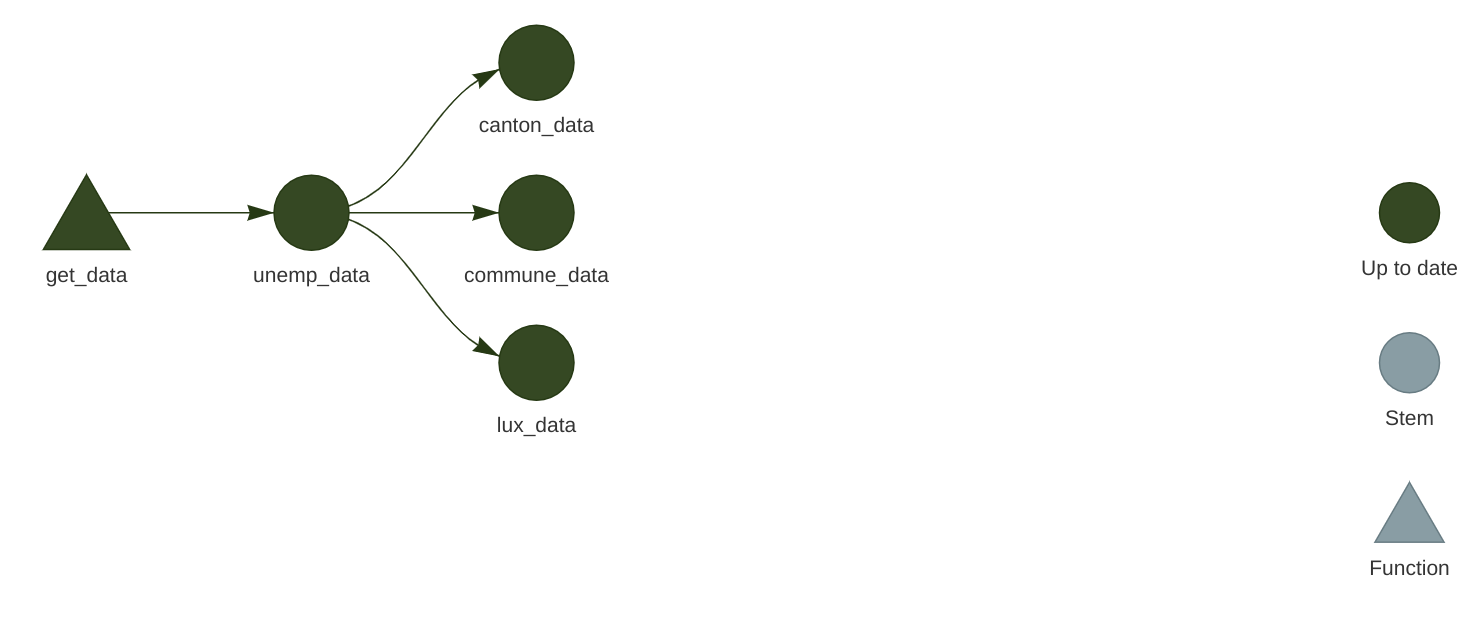
All that’s missing now is to write a function to create plots. Since we didn’t learn how to make them using {ggplot2}, simply copy the code below into the functions.R script:
make_plot <- function(data){
ggplot(data) +
geom_col(
aes(
y = active_population,
x = year,
fill = place_name
)
) +
theme(legend.position = "bottom",
legend.title = element_blank())
}We can now use this function to define new targets in our _targets.R file:
library(targets)
library(myPackage)
library(dplyr)
library(ggplot2)
source("functions.R")
list(
tar_target(
unemp_data,
get_data()
),
tar_target(
lux_data,
clean_unemp(unemp_data,
place_name_of_interest = "Luxembourg",
level_of_interest = "Country",
col_of_interest = active_population)
),
tar_target(
canton_data,
clean_unemp(unemp_data,
level_of_interest = "Canton",
col_of_interest = active_population)
),
tar_target(
commune_data,
clean_unemp(unemp_data,
place_name_of_interest = c("Luxembourg", "Dippach", "Wiltz", "Esch/Alzette", "Mersch"),
col_of_interest = active_population)
),
tar_target(
lux_plot,
make_plot(lux_data)
),
tar_target(
canton_plot,
make_plot(canton_data)
),
tar_target(
commune_plot,
make_plot(commune_data)
)
)Let’s now take a look at the pipeline again with tar_visnetwork():
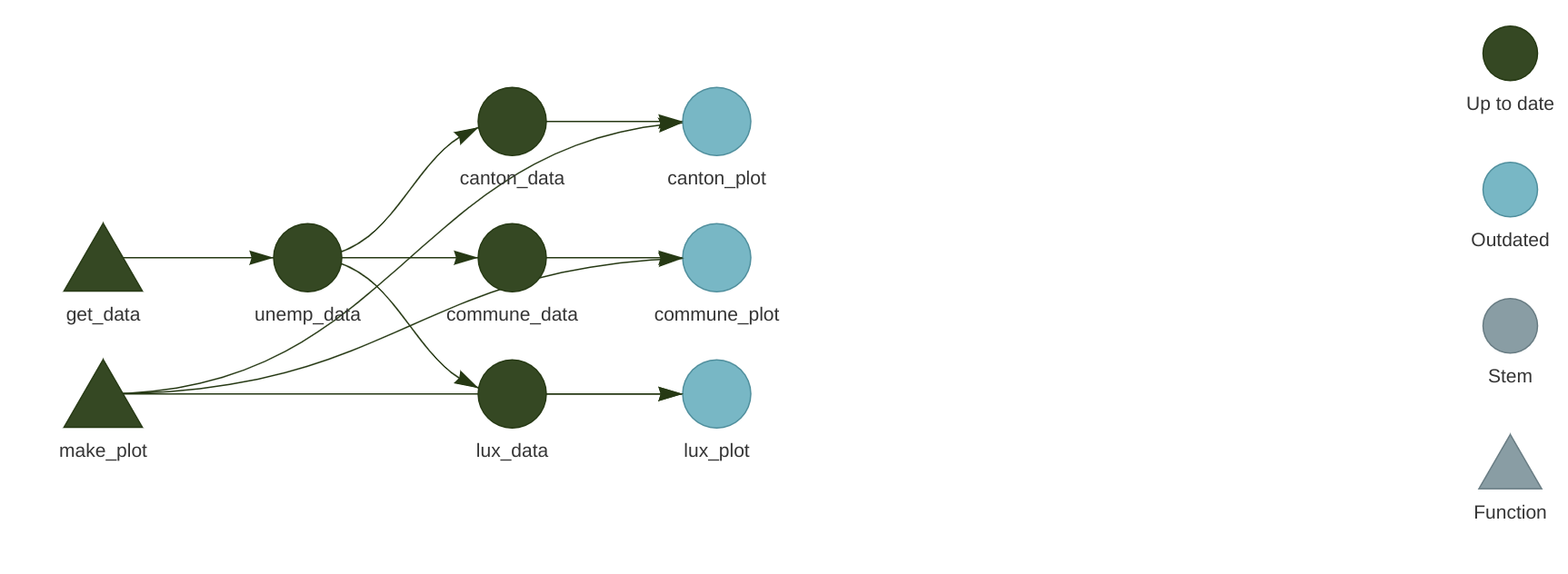
We see that new targets are outdated, and we need to run the pipeline to build them, so run the pipeline using tar_make(). If everything went well, we can now take a look at our plots using tar_read(luxembourg_plot).
Finally, let’s write these plots to disk. The way to save a ggplot to disk is to use the ggsave() function. But targets have to return something, so side-effects like writing to disk must be handled in a specific way. What we’re going to do is write a wrapper around ggsave() that will take the path where the plot should be save to disk, save the plot to the specified path, and then return the plot. This way, we have a function that does not only have a side-effect, but also a return value. Let’s go back to functions.R and add the following lines:
save_plot <- function(save_path, plot){
ggsave(save_path, plot)
save_path
}We can now define these additional targets:
library(targets)
library(myPackage)
library(dplyr)
library(ggplot2)
source("functions.R")
list(
tar_target(
unemp_data,
get_data()
),
tar_target(
lux_data,
clean_unemp(unemp_data,
place_name_of_interest = "Luxembourg",
level_of_interest = "Country",
col_of_interest = active_population)
),
tar_target(
canton_data,
clean_unemp(unemp_data,
level_of_interest = "Canton",
col_of_interest = active_population)
),
tar_target(
commune_data,
clean_unemp(unemp_data,
place_name_of_interest = c("Luxembourg", "Dippach", "Wiltz", "Esch/Alzette", "Mersch"),
col_of_interest = active_population)
),
tar_target(
lux_plot,
make_plot(lux_data)
),
tar_target(
canton_plot,
make_plot(canton_data)
),
tar_target(
commune_plot,
make_plot(commune_data)
),
tar_target(
luxembourg_saved_plot,
save_plot("fig/luxembourg.png", lux_plot),
format = "file"
),
tar_target(
canton_saved_plot,
save_plot("fig/canton.png", canton_plot),
format = "file"
),
tar_target(
commune_saved_plot,
save_plot("fig/commune.png", commune_plot),
format = "file"
)
)Let’s take a look at the network again:

Because we are saving a file to disk, we must add the format = "file" argument to the target definiton. This way, {targets} watches these files for changes as well, and reruns the pipeline if a change is detected. Run the pipeline now with tar_make() and watch the plots appear in the fig folder (which you may have to create before running the pipeline).
Let’s now change make_plot() function like this:
make_plot <- function(data){
ggplot(data) +
geom_col(
aes(
y = active_population,
x = year,
fill = place_name
)
) +
theme(legend.position = "bottom",
legend.title = element_blank()) +
labs(title = paste0("Unemployement for ", paste(unique(data$place_name), collapse = ", ")))
}If you now save the script, and check the pipeline with tar_visnetwork(), you will see that some targets are not out of date:
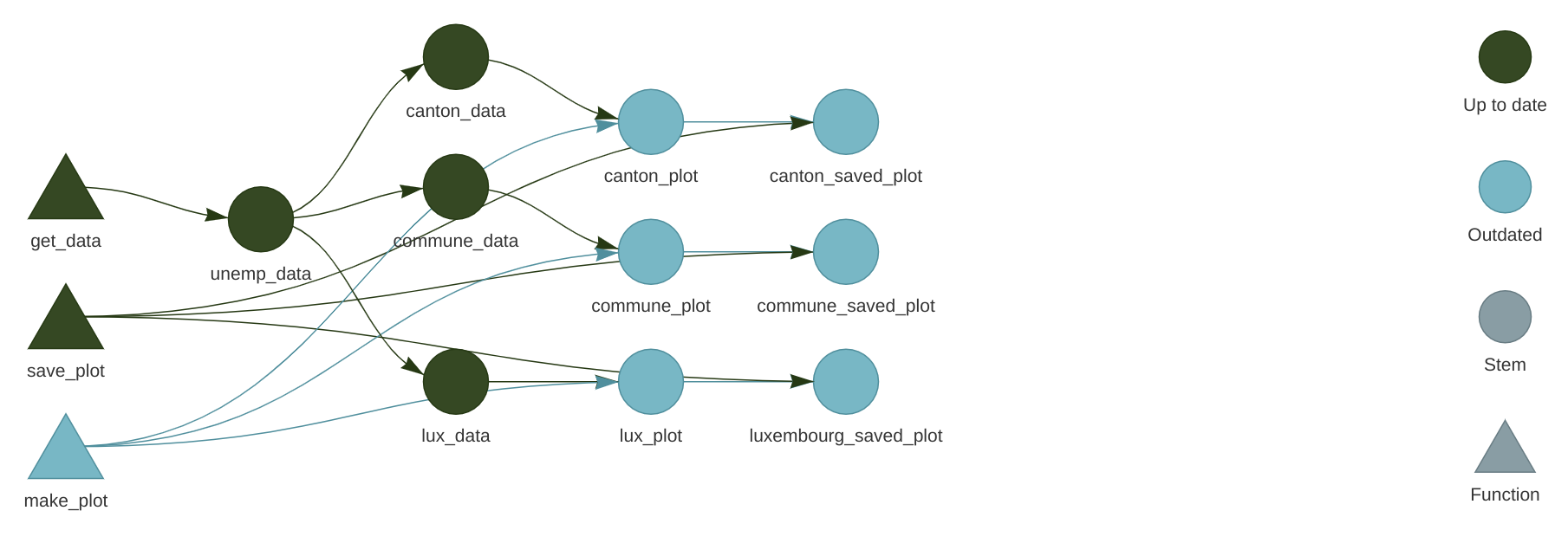
Every targets that gets made by make_plot() must be recomputed, and every targets that depends on the intemediary outputs of make_plot() as well. Reloading the data is not necessary, since the edits on make_plot() do not affect these targets. This is an incredible cognitive load that is taken off the shoulders of data scientists; no need to keep track of outputs that are outdated, and no need to re-run everything either, saving lots of time and processing power.
You now know the basics of setting up a reproducible (well, almost, as you’ll see) analytical pipeline. Let’s now move to running someone else’s pipeline.
6.5 Running someone else’s pipeline
Let’s now suppose that we want to run someone else’s pipeline, and let’s assume that that person did a good job and used {renv} to lock the dependencies of the pipeline, and also made the pipeline available on github.com.
As an example, we are going to use this repository from the author of {targets}. To start clone this repository:
git clone git@github.com:wlandau/targets-minimal.gitand open an R session in the root of the folder (or open the targets-minimal.rproj file in the folder you just cloned to open the project in RStudio), then call renv::restore(). You should see this:
> renv::restore()This project has not yet been activated.
Activating this project will ensure the project library is used during restore.
Please see `?renv::activate` for more details.
Would you like to activate this project before restore? [Y/n]: Press the y key on your keyboard to continue. The packages to run this pipeline will get installed in a new library, separate from the default library as usual with {renv}:
ℹ Using R 4.2.1 (lockfile was generated with R 4.1.0)
* Project '~/targets-minimal' loaded. [renv 0.16.0]
* The project library is out of sync with the lockfile.
* Use `renv::restore()` to install packages recorded in the lockfile.
The following package(s) will be updated:
# CRAN ===============================
...very long list of packages I'm not showing here...
Do you want to proceed? [y/N]: Press Y to install the packages in the separate library.
As you can see from the screenshot below, because the packages used for this pipeline are not old(ish), they get either download from MRAN or from CRAN’s archive (MRAN is the Microsoft R Archive Network, a mirror of CRAN maintained by Microsoft, which gets snapshotted every day. It is thus possible to download old packages from there):
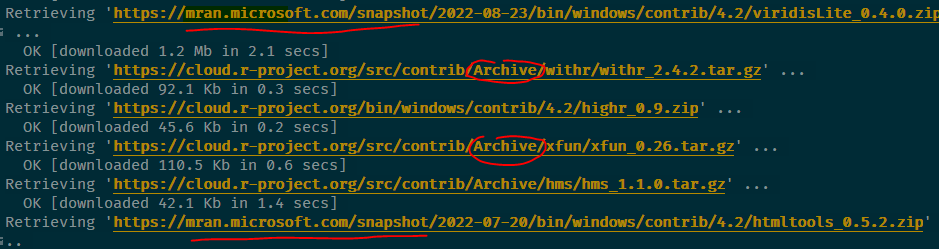
You should now restart your R session for good measure (go to Session -> Restart Session). You can now run the pipeline simply with:
targets::tar_make()The data product (or output) from this pipeline is the index.html file that appeared on the root folder of your project.
6.6 Why we need more
While {renv} is a huge step towards the right direction, there are at least four problems with it:
{renv}doesn’t do anything about R itself: a pipeline made to run on R version 3 (for example) could still produce different results when run on R 4, even if the packages are the same. In practice, however, R is quite stable, and breaking changes between versions are very rare; most code is retrocompatible for many versions.{renv}doesn’t do anything about the operating system the pipeline is running on. Results can even be different between different versions of the same operating system, but in practice, that should only affect you in very specific businesses were very high precision floating point arithmetic is required.{renv}can sometimes fail to install packages. I tried running William Landau’s demo pipeline on two computers, one running OpenSuse Linux and one running Windows 10. It ran successfully on Linux, but not on Windows.{renv}relies on CRAN archives staying online. While it is very unlikely that CRAN will ever be offline, as there are many, many mirrors around the world, and it could be argued that the longer CRAN is online, the likelier it is it’ll stay online, for very mission critical projects it might be needed to host your own mirror.
We are going to solve these issues in chapter 9, but for now, let’s be grateful for {renv}, {targets} and CRAN, for they allow us to quite easily build (almost) reproducible pipelines quite easily! In the next chapter, we will continue building pipelines and build our very first data products.